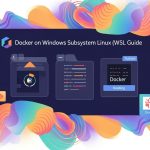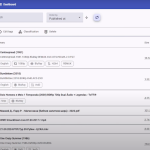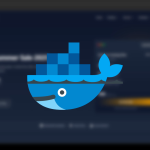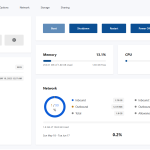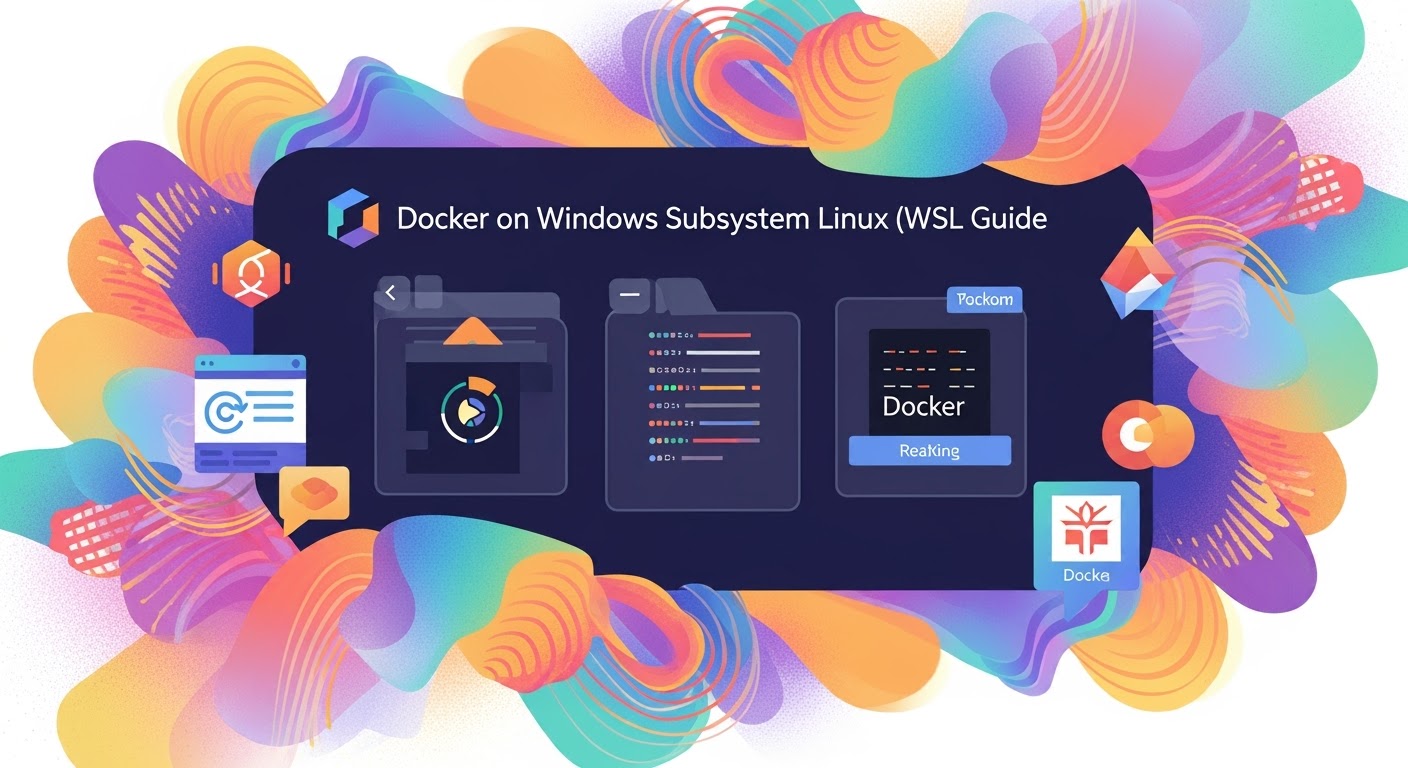 Uncategorized
Uncategorized
Complete Docker Setup for AlmaLinux, Alpine, Rocky Linux, Ubuntu, CentOS, Debian, Fedora
Docker has become the industry standard for running applications in lightweight, portable containers. Whether you’re using a Linux distribution like AlmaLinux, Alpine, Rocky Linux, Ubuntu, CentOS, Debian, Fedora, or even FreeBSD, setting up Docker is quick and straightforward. In this guide, we’ll walk you through the complete Docker installation process step by step, so you can get started with containerized applications on your favorite operating system.
Why Use Docker?
Docker has become one of the most popular tools for developers, sysadmins, and businesses because it makes building, deploying, and running applications easier than ever. Here are some key reasons to use Docker:
-
Lightweight & Fast – Docker containers share the host OS kernel, making them faster and more resource-efficient than virtual machines.
-
Portability – Build once, run anywhere. A Docker container runs the same on your laptop, a cloud server, or a data center.
-
Simplified Deployment – Package your app with all its dependencies into a single container, ensuring consistency across environments.
-
Scalability – Works seamlessly with orchestration tools like Kubernetes and Docker Swarm to scale applications quickly.
-
Isolation & Security – Each container runs in its own isolated environment, reducing conflicts between applications.
-
DevOps Friendly – Perfect for CI/CD pipelines, automated testing, and microservices architecture.
-
Huge Ecosystem – Access thousands of pre-built images on Docker Hub for databases, programming languages, web servers, and more.
In short: Docker saves time, reduces errors, and ensures your applications run consistently everywhere.
How to Install Docker on AlmaLinux
Docker can be installed on AlmaLinux using the official Docker repository. Follow these steps:
Step 1: Update Your System
Step 2: Install Required Packages
These packages allow you to manage repositories and storage drivers needed for Docker.
Step 3: Add the Docker Repository
(Docker uses the CentOS repo for AlmaLinux.)
Step 4: Install Docker Engine
Step 5: Start and Enable Docker
Step 6: Verify Docker Installation
How to Install Docker on Alpine Linux
Alpine Linux is a lightweight distribution, so installing Docker is straightforward using its package manager, apk.
Step 1: Update Your System
Step 2: Install Docker
This installs the Docker engine and CLI tools.
Step 3: Start and Enable Docker
Step 4: Verify Docker Installation
How to Install Docker on Rocky Linux
Rocky Linux is a RHEL-based distribution, so installing Docker is very similar to AlmaLinux or CentOS.
Step 1: Update Your System
Step 2: Install Required Packages
These packages help manage repositories and storage drivers required for Docker.
Step 3: Add the Docker Repository
(Docker uses the CentOS repo for Rocky Linux.)
Step 4: Install Docker Engine
Step 5: Start and Enable Docker
Step 6: Verify Docker Installation
How to Install Docker on Ubuntu
Ubuntu provides an easy way to install Docker using the official Docker repository.
Step 1: Update Your System
Step 2: Install Required Packages
These packages are needed to add Docker’s official GPG key and repository.
Step 3: Add Docker’s GPG Key
Step 4: Add Docker Repository
Step 5: Install Docker Engine
Step 6: Start and Enable Docker
Step 7: Verify Docker Installation
How to Install Docker on CentOS
CentOS is a RHEL-based distribution, so installing Docker is very similar to AlmaLinux and Rocky Linux.
Step 1: Update Your System
Step 2: Install Required Packages
These packages help manage repositories and storage drivers needed for Docker.
Step 3: Add the Docker Repository
Step 4: Install Docker Engine
Step 5: Start and Enable Docker
Step 6: Verify Docker Installation
How to Install Docker on Debian
Debian allows installing Docker using the official Docker repository for a stable and up-to-date setup.
Step 1: Update Your System
Step 2: Install Required Packages
These packages are needed to add Docker’s official GPG key and repository.
Step 3: Add Docker’s GPG Key
Step 4: Add Docker Repository
Step 5: Install Docker Engine
Step 6: Start and Enable Docker
Step 7: Verify Docker Installation
How to Install Docker on Fedora
Fedora provides an easy way to install Docker using the official Docker repository.
Step 1: Update Your System
Step 2: Install Required Packages
This package allows you to manage additional repositories easily.