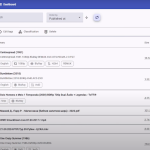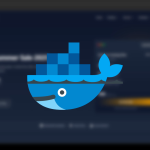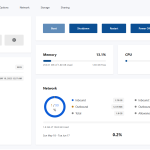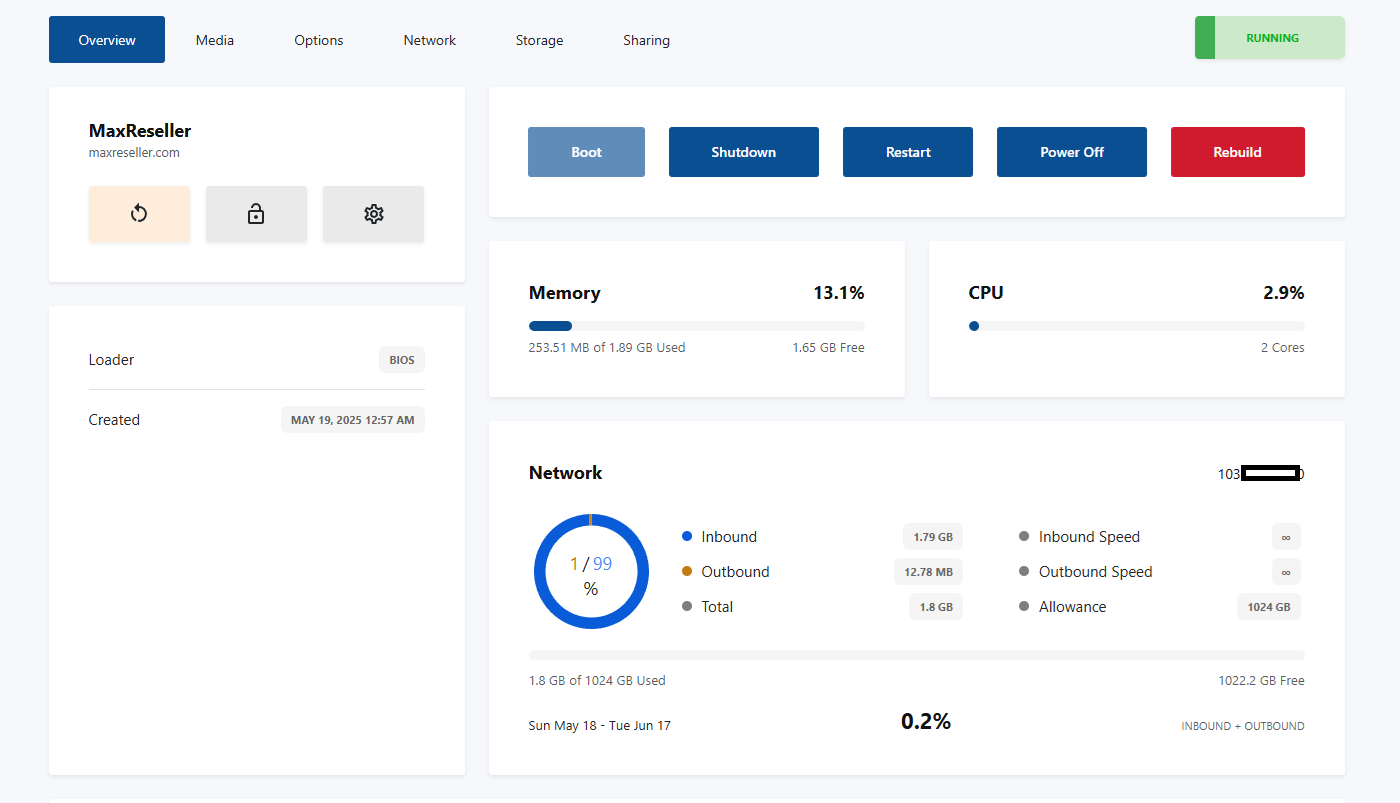 documentation
documentation
How to Format and Reinstall OS for MaxReseller Servers
Reinstalling the operating system on your MaxReseller server is a simple process when you follow the right steps. Whether you’re switching to a different OS or need a fresh setup, this guide will walk you through the full process.
🔐 Step 1: Log in to MaxReseller
To begin, visit the official MaxReseller Client Area:
🔗 https://maxreseller.com/clientarea/login
-
Enter your registered email address and password
-
Click Login
-
If you don’t have an account, click Create Account
🧩 Step 2: Launch VPS Control Panel
Once logged in:
-
Click Continue to Client Area
-
Navigate to Services > My Services
-
Click on the VPS Service Name you want to manage
-
Then click Open Control Panel
📊 Step 3: Rebuild from the Overview Tab
-
Inside the control panel, click on the Overview tab
-
Then click on the Rebuild button
⚙️ Step 4: Server Setup
Now it’s time to configure your server:
-
Enter your Server Name
-
Set the Hostname
-
Choose the correct Timezone
-
Select the Operating System you prefer (e.g., Ubuntu, CentOS, Rocky Linux)
-
Optionally, add your SSH Key
-
For more options, click Advanced Options
✅ Once everything is configured, click Install.
⚠️ Please wait while the installation process completes. It may take a few minutes.
📬 Step 5: Receive Server Credentials via Email
After installation is 100% complete, you’ll receive an email containing:
-
Address: 103.xx.xx.230
-
Port: xx
-
User: xxxx
-
Password: xxxxxxxxxxxxxxxxxxxxx
Use this information to access and manage your newly formatted server.